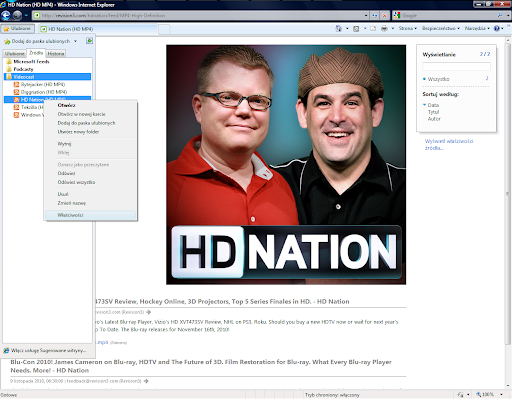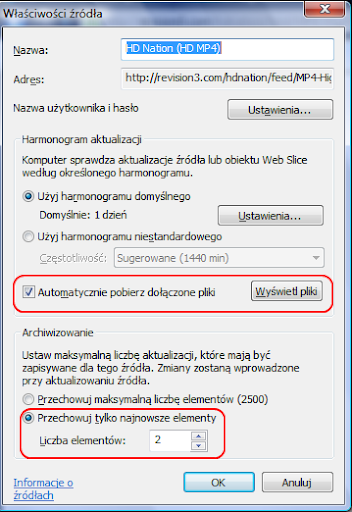Last time I found that you can download podcasts using Internet Explorer.
Reasonable next step was to make it available to DLNA Player, so I can watch videocasts on my SONY Bravia KDL-40EX700, or listen podcasts on Nokia Home Music (which I will have soon) in my bedroom.
Windows Media player can share folders, this one is simple to setup. Problem is that Internet Explorer saves all feed attachments in folders named as GUID numbers and it seems that it’s hardcoded and not configurable. 
On the other side Windows media Player cannot rename folders it shares through DLNA.
But ![]() .
.
NTFS has ability to create junctions – which means hard link to folder – which means shortcut but on file system level, not a file with .lnk extension.
So we can cheat WMP by creating “podcasts” and “videocasts” folders than create a junctions in it pointing to each podcast or videocast GUID named folder.
Seems simple - but how?
Fortunately I found Link Shell Extension which make it stupid simple. Just “right click” + “drag& drop” GUID named folder to our podcasts folder, choose option to create junction and rename it.
And now I can listen/watch my podcasts on TV or Nokia Home Music
Simple, but only when you know what to do.
Dear Microsoft – can you make it a little simpler?